Synchronized Code Developing Using GIT and DROPBOX
Simplify your life, if you have too much troubles in code developing with your staff. One of the usual ways is to use a common server and install a Concurrent Versions System (CVS). If you don’t have such facilities around you, you can get a free common server which always readily serve for your interests using DROPBOX. This is a great service! Subscribe to site, invite your staff and start sharing your code or documents through it now.
When it comes to use a CVS, i can suggest you to make the best of using GIT. It is an free & open-source distributed version control system designed to handle everything from small to very large projects with speed and efficiency. If your code is in a <code_folder> and you installed GIT successfully, use below steps to be synchronized with your staff using DROPBOX now.
If you are the first person who will share your code with your staff through DROPBOX:
- Open terminal and cd into your code folder.
- Write “git init”
- Write “cd .git” and you’ll see branches, objects and config files here.
- Edit your git config file writing “nano config”. Your config file should be like that in order to stay synchronized through DROPBOX:
[core]
repositoryformatversion = 0
filemode = true
bare = false
logallrefupdates = true
[user]
name = <USER NAME>
email = <EMAIL ADDRESS>
[remote "origin"]
url = /Users/kuday/Dropbox/git-archive/.git
fetch = +refs/heads/*:refs/remotes/origin/*
[branch "master"]
remote = origin
merge = refs/heads/master
- Save your config file and come back to terminal, then write “git add . ” This will add all of the files in to git repository.
- Move <codefolder>.git into your DROPBOX and send invitation to your staff to share this code.
- You’ll see your code repository in sharing after you open your dropbox as <codefolder>.git
- Open terminal in DROPBOX and copy your <codefolder>.git (–> its behaviour is like a zip file) in to a proper location.
- Go to this location and write “git clone <codefolder>.git” .This will create back your entire code.
- Write “cd <codefolder>”
- Edit your config file in .git folder as above.
- Write “git add .” on your terminal.
- Start developing!
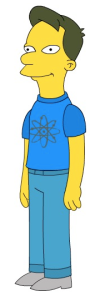











Recent Comments