Cernlib Manual Installation
If you are using Unix/Linux based operating system and having difficulties for installing CERNLIB, the best way is to try the simplest way: manual installation.
1- ) Go to http://cernlib.web.cern.ch/cernlib/version.html and click “compressed tar files” link which is proper with your system.
2-) cd / (open your root folder)
3-) mkdir cern
4-) copy 3 tar files that you’ve already downloaded (cernlib.tar.gz, cernbin.tar.gz, include.tar.gz) into cern folder you created.
5-) Go into your Cern folder you’ve already created and write the command:
tar -xvf cernlib.tar
tar -xvf cernbin.tar
tar -xvf include.tar
6-) Create symbolic links in this folder:
ln -s 2006 pro
ln -s 2006 new
(If you don’t have a folder 2006, change it with the name you have exp: 2004,2005,2007…etc)
7-) Now you should set some system variables: write “export” on the command line to see all fixed system variables and their values which has been declared in the past.
8 ) You must change the variables related to CERN. So either write following commands on the command line or add them into your /etc/bashrc file (for unix). If you add them into your /etc/baschrc file, you won’t need to set these variables everytime you open your computer.
export CERN=<Your Cern Directory>
export CERN_ROOT=<Your Cern Directory>
export CERNLIB=$CERN/pro/lib
export CERNBIN=$CERN/pro/bin
export PATH=$PATH:$CERNBIN
IMPORTANT: Please check your environmental variables by writing “export” in your command line. If you installed Cernlib by Fink or apt-get before, you may not get correct CERN_ROOT, CERNLIB or CERNBIN variables. In this case, open corresponding bashrc/profile files and edit your CERN variables. For fink, edit cernlib… csh, sh files under /sw/etc/profile.d folder.
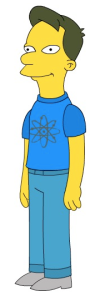











Recent Comments